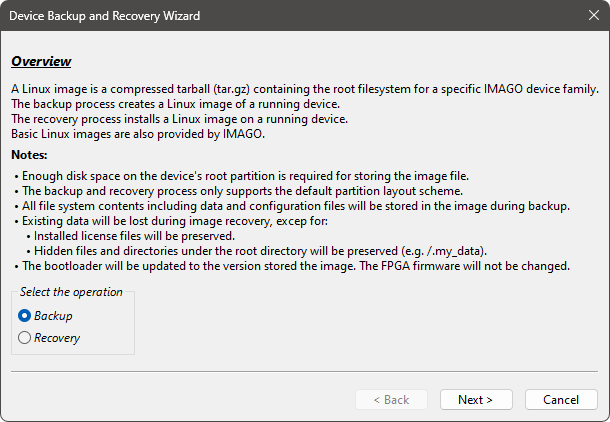Recovery package contents
New Linux releases for the VisionCam XM2 are provided as recovery packages. A recovery package is a ZIP file which contains the Linux image (tar.gz) and scripts for installing images and for creating backup images.
Recovery package contents
| File | Description |
helpers/∗ | Files required by the installation scripts. |
html/∗ | This document, the most recent release is also available online |
∗.tar.gz | Linux image: compressed tarball containing the root filesystem. |
∗-elbe-report.txt | Report file generated by the ELBE build system |
∗-license.txt | Licenses of installed packages within the Linux image |
Remote_OS_Backup.cmd,
Remote_OS_Backup.sh | Batch file / shell script for PC:
Backup the filesystem of a remote device over Ethernet / ssh. |
Remote_OS_Install.cmd,
Remote_OS_Install.sh | Batch file / shell script for PC:
Install the Linux image on a remote device over Ethernet / ssh. |
Local_OS_Install.sh | Shell script for device:
Install the Linux image directly on the device. |
New Linux releases can be found at the IMAGO Download Portal (register here).
The recovery packages and tar.gz images provided by IMAGO have a unique version number which is part of the file name.
- Example:
| Recovery package | : | Linux_Recovery_ubuntu2004_vc-xm2_v1.0_a.zip |
| Image file | : | ubuntu2004_vc-xm2_v1.0_a.tar.gz |
| | |
ubuntu2004 | → | OS: Ubuntu 20.04 |
vc-xm2 | → | Target device: VisionCam XM2 |
v1.0 | → | Image version (see page Release Notes) |
a | → | Image configuration (see page Image configurations) |
Backup and recovery instructions
- Warning
- Do not use USB recovery mode to install Jetson software provided by NVIDIA. The USB recovery mode is only used by IMAGO during initial deployment.
- Do not remove power during backup and recovery.
- All existing data will be lost during image recovery, except for hidden files / directories under the root directory (e.g. /.my_data).
- Note
- Only the first N flash partition nvme0n1p1 is currently supported. Additional devices and partitions will not be included in the backup or restored during recovery.
- The Linux root partition /dev/nvme0n1p1 must have enough free disk space to store the Linux image during backup and recovery.
- Avoid using a DHCP assigned IP address as target device for remote backup. The IP address may change after reboot during the backup process and the download of the image may fail. Instead, use the mDNS hostname <serial number>.local, e.g. VCXM2306100001.local.
- The backup process stores all file system contents including data and configuration files in the image (for example a static IP address setting).
- The bootloader will be updated automatically to the version contained in the image during recovery.
- The FPGA firmware will not be updated by image recovery.
- If the root filesystem is mounted in read-only mode, the scripts will remount the partition for writing.
The following sections describe provided methods for backup and recovery.
Backup and recovery scripts
Remote backup and recovery over Ethernet
First, extract the recovery package (ZIP file) on a Linux or Windows host. The package contains the Linux image and it provides backup and recovery scripts for Linux hosts (*.sh) and for Windows hosts (*.cmd).
For Linux hosts, the executable flags for the scripts must be set after extracting the ZIP file:
unzip Linux_Recovery_*.zip
cd Linux_Recovery_*
chmod +x *.sh
- Remote_OS_Backup.cmd / Remote_OS_Backup.sh
- Creates a backup of the filesystem by using ssh / scp. The created Linux image will be downloaded automatically. It can then be used with the install scripts to restore the filesystem.
- Remote_OS_Install.cmd / Remote_OS_Install.sh
- Installs a Linux image on a remote device by using using ssh / scp. The image provided with the recovery package, or images created during backup can be used.
The scripts can be controlled interactively, just execute the file and follow the instructions. They can also be controlled using command line parameters. Use the parameter -h for help:
~# ./Remote_OS_Install.sh -h
This script updates the Linux file system on a running device over Ethernet.
The image file (*.tar.gz) will be copied and extracted to the file system.
Usage: Remote_OS_Install.sh [options] [device_address] [image_file]
OPTIONS:
-h Show this help and exit
-i Skip checking the image for hardware compatibility
-o Set Ext4 journaling mode to data=ordered
(data=journal is used by default)
-y Don't ask for confirmation
EXAMPLE:
./Remote_OS_Install.sh 192.168.2.3 backup.tar.gz
Direct recovery on the device
Extract the recovery package on the device itself. Then, execute the shell script Local_OS_Install.sh and follow the instructions.
unzip Linux_Recovery_*.zip
cd Linux_Recovery_*
chmod +x *.sh
./Local_OS_Install.sh
VIBFinder 2
The VIBFinder 2 tool also supports backup and recovery. The recovery package is only required to obtain the provided Linux image for recovery.
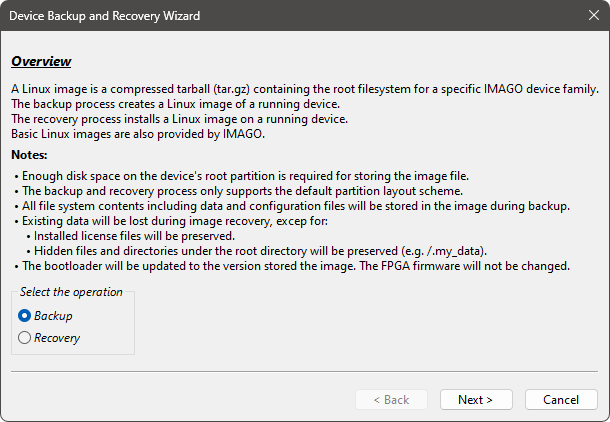
VIBFinder 2: Backup and Recovery Wizard